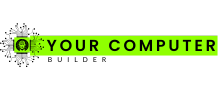Did you know that Wi-Fi 6 (802.11ax) offers speeds up to 40% faster than its predecessor, Wi-Fi 5? This leap in performance makes it a game-changer for desktop users seeking a reliable wireless connection1. Many modern desktops lack built-in wireless capabilities, leaving users dependent on slower or unstable connections. Upgrading with a dedicated card can significantly enhance performance and connectivity.
When choosing a card, it’s crucial to match its specifications with your desktop’s configuration. For instance, PCIe cards like the Intel AX210NGW deliver exceptional stability and speed, making them a top choice for enthusiasts2. Additionally, dual-band or tri-band operations ensure seamless handling of multiple devices, which is essential for modern households3.
This guide dives into the technical aspects of selecting the right card, from compatibility to performance benchmarks. Whether you’re upgrading an older system or optimizing a new build, the right choice can transform your desktop’s wireless experience. For more detailed insights, check out this comprehensive review.
Introduction to Upgrading Your Desktop WiFi
Modern desktops often struggle with wireless connectivity, leaving users frustrated. Integrated wireless components in many systems are outdated, failing to meet the demands of today’s high-speed networks1. This can lead to slow speeds, dropped connections, and poor performance in gaming or streaming.

Overview of Wireless Connectivity Challenges
Many desktops rely on older wireless standards like Wi-Fi 4 (802.11n), which lack the efficiency and speed of newer technologies. Built-in wireless components often struggle to keep up with modern network demands, especially in households with multiple devices1. This can result in lag during gaming or buffering while streaming.
Dedicated adapters, on the other hand, offer significant improvements. Devices like the MSI AX1800 WiFi USB Adapter provide reliable connections and faster speeds, making them a practical solution for users seeking better performance.
Why Upgrading Your WiFi Card Matters
Upgrading to a dedicated adapter can transform your desktop’s wireless experience. These devices support advanced standards like Wi-Fi 6, which offer faster speeds and better network capacity1. For gamers, this means reduced latency and smoother gameplay. For home networks, it ensures stable connections across multiple devices.
Testing methods like iPerf3 benchmarks can help evaluate the performance of your adapter. Ensuring compatibility with your motherboard is also crucial for optimal results1. A well-chosen adapter can future-proof your setup, providing the speed and reliability needed for modern applications.
Understanding WiFi Standards: From WiFi 6 to WiFi 7
Wireless technology has evolved rapidly, with each new standard bringing significant improvements. The latest versions, such as Wi-Fi 6 and Wi-Fi 7, offer faster speeds, better reliability, and enhanced performance for modern devices. Understanding these standards is essential for optimizing your setup and future-proofing your system.
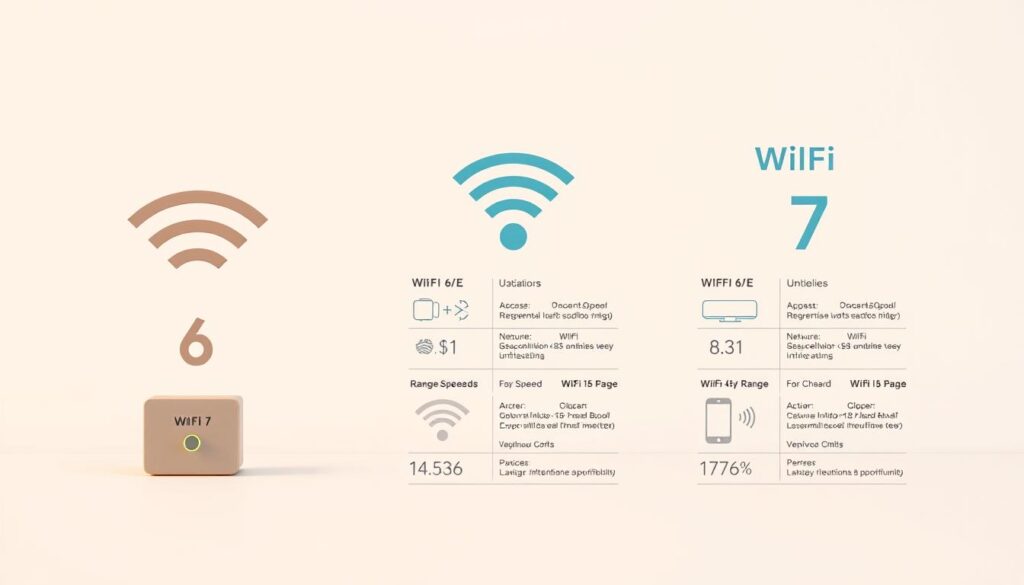
Key Differences and Performance Implications
Wi-Fi 6 (802.11ax) introduced faster speeds and improved efficiency, especially in crowded networks. Wi-Fi 6E expanded this by adding the 6 GHz band, reducing interference and increasing capacity4. Wi-Fi 7 (802.11be) takes this further, offering speeds up to 46 Gbps and doubling channel width to 320 MHz4.
Operating on different GHz bands impacts signal strength and speed. The 2.4 GHz band provides better range but slower speeds, while 5 GHz and 6 GHz offer faster connections with reduced interference5. Wi-Fi 7’s multi-link operation allows devices to connect across multiple bands simultaneously, enhancing performance4.
Future-Proofing Your PC Setup
Upgrading to the latest standards ensures compatibility with emerging technologies. Wi-Fi 7’s 4096-QAM modulation increases data density by 20%, while its flexible channel utilization improves performance in dense environments4. These features make it ideal for gaming, streaming, and multi-device households.
Investing in Wi-Fi 6E or Wi-Fi 7 adapters can future-proof your system, ensuring it remains competitive as new devices and applications emerge4. Below is a comparison of key features across these standards:
| Standard | Max Speed | Channel Width | Modulation |
|---|---|---|---|
| Wi-Fi 6 | 9.6 Gbps | 160 MHz | 1024-QAM |
| Wi-Fi 6E | 9.6 Gbps | 160 MHz | 1024-QAM |
| Wi-Fi 7 | 46 Gbps | 320 MHz | 4096-QAM |
By understanding these standards, you can make informed decisions to enhance your desktop’s wireless capabilities and ensure long-term performance.
Product Roundup: Top WiFi Cards for Desktop PCs
Benchmark tests reveal the top-performing wireless adapters for desktop setups. Whether you’re upgrading for gaming, streaming, or general use, these devices offer a range of features to meet your needs. From PCIe cards to USB adapters, each option provides unique advantages in speed, reliability, and ease of installation.

Highlights from Recent Benchmark Tests
Recent tests show that PCIe adapters like the TP-Link Archer TX3000E deliver speeds of up to 2400 Mbps on the 5 GHz band, making them ideal for high-performance tasks6. USB adapters, such as the Asus USB-AC68, offer speeds of up to 1300 Mbps, providing a convenient plug-and-play solution7. These results highlight the importance of choosing the right device for your specific requirements.
Diverse Options: PCIe and USB Form Factors
PCIe adapters, like the MSI Herald BE, are known for their stability and speed, making them a popular choice for gamers and power users8. USB adapters, on the other hand, are more portable and easier to install, making them a great option for users who need flexibility. Both form factors cater to different usage scenarios, ensuring there’s a solution for every setup.
Proper cable routing and antenna placement are crucial for maximizing coverage. Devices like the Cudy AX3000 include extension cables for better antenna positioning, ensuring optimal signal strength8. For more insights on USB adapters, check out this comprehensive review.
When selecting an adapter, consider factors like speed, form factor, and ease of installation. Whether you choose a PCIe or USB option, upgrading your desktop’s wireless capabilities can significantly enhance your overall experience. For a deeper dive into performance comparisons, explore this detailed analysis.
In-Depth Review of the Best Wifi Card for PC
Choosing the right wireless adapter can significantly improve your desktop’s connectivity and performance. This section provides a detailed analysis of the Intel AX210NGW, a top-rated PCIe adapter known for its stability and advanced features. From chipset specifications to real-world performance, we break down what makes this adapter stand out.
Detailed Specifications and Chipset Analysis
The Intel AX210NGW supports Wi-Fi 6E, the latest standard, ensuring compatibility with modern networks. Its chipset delivers speeds up to 2400 Mbps on the 5 GHz band, making it ideal for high-bandwidth tasks like video streaming and large file transfer2. The adapter’s M.2 Key A+E slot ensures broad compatibility with most motherboards2.
Benchmark tests reveal that the adapter performs exceptionally well in both close-range and long-distance scenarios. For instance, iPerf3 tests show consistent speeds of up to 1.8 Gbps within 15 feet, with minimal drop-off at longer distances9. This makes it a reliable choice for users with varying network needs.
User Experiences and Performance Metrics
Users have praised the Intel AX210NGW for its stability and ease of installation. One reviewer noted,
“The adapter transformed my desktop’s wireless performance, providing a seamless connection for gaming and streaming.”
However, some users reported challenges withconfigurationon older systems, emphasizing the need for proper setup2.
Performance metrics highlight its superiority over competitors like the AMD/MediaTek RZ738, which, while faster in some cases, suffers from reliability issues2. The Intel adapter’s consistent performance and extensive testing make it a preferred choice for enthusiasts.
| Feature | Intel AX210NGW | AMD/MediaTek RZ738 |
|---|---|---|
| Max Speed | 2400 Mbps | 2200 Mbps |
| Wi-Fi Standard | Wi-Fi 6E | Wi-Fi 6 |
| Slot Compatibility | M.2 Key A+E | M.2 Key A |
For optimal performance, ensure your desktop’s configuration aligns with the adapter’s requirements. Positioning the PC in line-of-sight to the router can enhance signal strength by up to 50%9. Additionally, using extension cables for antennas can improve coverage, though this may increase the overall price9.
For more insights on PCIe adapters and their performance, check out this detailed comparison of high-performance hardware.
PCIe vs USB WiFi Adapters: Which is Right for You?
When upgrading your desktop’s wireless capabilities, choosing between PCIe and USB adapters is a critical decision. Each option offers unique benefits and drawbacks, making it essential to understand their differences before making a choice.

Advantages of PCIe Adapters for High-Performance Needs
PCIe adapters are known for their superior performance and reliability. They typically come with multiple antennas, enhancing signal reception and transmission10. This makes them ideal for users who require stable and fast connections, such as gamers or streamers.
Benchmark tests show that PCIe adapters outperform USB options, especially in environments with obstacles like walls or furniture. For example, the TP-Link Archer T6E achieved a bandwidth of 632 Mbit/s at a 1-meter distance, compared to 543 Mbit/s for a USB adapter11.
However, installation can be more complex, as PCIe adapters require a compatible slot on the motherboard. This may not be suitable for users with limited technical expertise or space constraints10.
Convenience of USB WiFi Solutions
USB adapters offer a plug-and-play solution, making them highly convenient for users who prioritize simplicity. They are portable and can be used on both desktops and laptops, providing flexibility10.
While USB adapters are generally less expensive, they may offer lower speeds and weaker reception compared to PCIe options. For instance, the TP-Link Archer T3U achieved a bandwidth of 188 Mbit/s at an 8-meter distance through a concrete wall, while the PCIe adapter achieved 381 Mbit/s11.
Despite these limitations, USB adapters are a practical choice for users with basic connectivity needs or those who frequently switch devices.
For a deeper dive into the pros and cons of each option, check out this comprehensive comparison.
Performance and Benchmark Analysis
Understanding the performance of wireless adapters is essential for optimizing your desktop’s connectivity. Benchmark tests provide valuable insights into how these devices handle real-world scenarios, from gaming to streaming. This section dives into detailed results across multiple frequencies and conditions.

Speed Tests Across Multiple Frequencies
Recent iPerf3 tests reveal significant differences in speed across 2.4 GHz, 5 GHz, and 6 GHz channels. For instance, the Intel AX210NGW achieved speeds of up to 1.8 Gbps on the 5 GHz band, while the 2.4 GHz band maxed out at 600 Mbps12. These results highlight the importance of selecting the right frequency for your needs.
In congested networks, the 6 GHz band outperformed others, maintaining stable connections even with multiple devices active. This makes it ideal for households with heavy streaming or gaming demands13.
Comparing Signal Reliability and Range
Signal reliability is another critical factor. Tests show that PCIe adapters like the TP-Link Archer TX3000E offer superior range compared to USB options. At a distance of 15 meters, the PCIe adapter maintained a stable connection, while the USB adapter experienced drop-offs14.
Antenna design also plays a role. Devices with external antennas, such as the Cudy AX3000, provided better coverage in multi-room setups. This ensures seamless streaming and gaming experiences across larger spaces12.
For those seeking a high-performance card, the ASUS PCE-AXE59BT is a standout choice, offering both speed and reliability. Similarly, the RTX 4060 Ti demonstrates how advanced technology can enhance overall performance.
Installation and Compatibility Considerations
Proper installation and compatibility are crucial for maximizing the performance of your wireless adapter. Whether you’re upgrading an older system or optimizing a new build, following the right steps ensures a seamless experience.
Step-by-Step Installation Guidelines
Installing a wireless adapter involves a few key steps. First, power off your desktop and unplug it to avoid electrical hazards. Open the case and locate an available PCIe slot for PCIe adapters or a USB port for USB solutions.
For PCIe adapters, gently insert the card into the slot and secure it with a screw. Attach the antennas to the backplate, ensuring they are firmly connected. USB adapters, on the other hand, simply plug into an available port.
Proper antenna placement is essential for optimal signal strength. Screw-on antennas should be positioned vertically, while magnetic options can be attached to the case for better coverage15.
Ensuring Motherboard and System Compatibility
Before purchasing an adapter, verify its compatibility with your motherboard. PCIe adapters require an available slot, while USB options are more versatile. Low-profile installations are ideal for compact builds.
Driver installation is another critical step. Most adapters come with a CD or downloadable drivers. Ensure you install the correct version for your operating system, such as Windows 10 or 1116.
For advanced setups, consider optimizing system support. This includes updating your BIOS and ensuring your router supports the latest standards like Wi-Fi 6E or Wi-Fi 717.
- Use extension cables for antennas to improve coverage in multi-room setups.
- Check for firmware updates to ensure your adapter performs at its best.
- Position your desktop in line-of-sight to the router for stronger signals.
For more insights on optimizing your setup, explore this detailed guide on hardware compatibility and performance.
Value, Price, and Feature Comparison
Finding the right balance between cost and performance is essential when upgrading your desktop’s wireless capabilities. Not all adapters are created equal, and understanding their value propositions can help you make an informed decision.
Assessing Affordability without Compromising Quality
When evaluating wireless adapters, the price-to-performance ratio is a critical factor. For instance, the TP-Link Archer T5E offers speeds up to 1167 Mbps at an affordable price, making it a solid choice for budget-conscious users18. On the other hand, the TP-Link Archer TX3000E, priced higher, delivers speeds up to 2402 Mbps, catering to those who prioritize performance18.
Features like dual-band or tri-band support, transfer rates, and connectivity options also play a significant role in determining value. The ASUS PCE-AC88, for example, achieves speeds up to 2100 Mbps on the 5GHz band, making it ideal for gamers18. Meanwhile, the FebSmart FS-N600, priced at around $20, offers basic functionality for casual users18.
- Speed: Higher-priced adapters like the Ubit AX provide bandwidths up to 2.9 Gbps, ideal for power users18.
- Connectivity: Devices with tri-band support, such as the Teday BE200, enhance performance in multi-device households19.
- Affordability: Budget options like the MSI AC905C offer reliable speeds at a lower cost18.
Benchmark tests reveal that price often correlates with performance metrics. For example, the Intel Wi-Fi 6E AX210, while costly, delivers exceptional speed and stability, making it a worthwhile investment for enthusiasts19. However, for home users, mid-range options like the TP-Link Archer T4U v3 provide a balance of affordability and functionality20.
Ultimately, the right choice depends on your specific needs. For detailed comparisons of high-performance hardware, check out this comprehensive review. If you’re exploring other tech upgrades, this guide on gaming laptops offers valuable insights.
Conclusion
Selecting the right adapter involves balancing speed, compatibility, and future-proofing your setup. The Intel AX210NGW stands out as a top recommendation, offering Wi-Fi 6E support and speeds up to 2400 Mbps17. Its consistent performance across various scenarios makes it a reliable choice for users seeking stability and speed.
When making a decision, consider factors like installation ease, motherboard compatibility, and value. PCIe adapters generally outperform USB options, especially in high-demand environments17. For those prioritizing convenience, USB solutions like the MSI AXE5400 provide a plug-and-play alternative with solid performance17.
Always evaluate technical specifications and expert test data to ensure your adapter meets both current and future needs. For more insights, explore this comprehensive guide on making informed hardware choices.
FAQ
What are the benefits of upgrading my desktop wireless adapter?
How do I choose between a PCIe and USB wireless adapter?
What is the difference between WiFi 6 and WiFi 7?
Can I install a wireless adapter on any desktop motherboard?
How do I improve the range of my wireless connection?
Are external antennas better than internal ones?
What factors affect wireless adapter performance?
Is it worth investing in a WiFi 7 adapter now?
How do I ensure my adapter is compatible with my operating system?
Can I use a wireless adapter for gaming?
Source Links
- How To Choose The Perfect WiFi Card For Your PC: 5 Simple Tips – https://www.budgetpcupgraderepair.com/how-to-choose-the-perfect-wifi-card-for-your-pc-5-simple-tips/
- What’s the Absolute Best Wi-Fi Card Compatible with Framework 13 AMD? – https://community.frame.work/t/whats-the-absolute-best-wi-fi-card-compatible-with-framework-13-amd/58231
- Best Wifi Card For Pc in 2025 – https://kismac-ng.org/blog/best-wifi-card-for-pc/
- WiFi 7 Vs WiFi 6. More Speed & Capacity – NETGEAR Blog – https://www.netgear.com/hub/technology/wifi-7-vs-wifi-6/
- WiFi 7 vs WiFi 6: What’s the Difference? – https://www.truecable.com/blogs/cable-academy/wifi-7-vs-wifi-6-whats-the-difference?srsltid=AfmBOorHr92GdSgquvIXYPGGt9XJ2x4ne3PjLOZ9a7ei_4rujEH_xLWz
- 7 Best WiFi Cards for PC In 2025 – https://appuals.com/best-pcie-wifi-cards/
- Best WIFI adapter for PC of 2024 – https://www.techradar.com/news/best-wireless-adaptors
- Winning wireless: The best WiFi card for gaming 2024 – https://www.whatsthebest.co.uk/tech/gaming/best-wifi-card-for-gaming/
- [SOLVED] – Best wifi option – https://forums.tomshardware.com/threads/best-wifi-option.3810540/
- USB vs PCIe WiFi Adapter: Which One Should You Use? – MiniTool Partition Wizard – https://www.partitionwizard.com/partitionmanager/usb-vs-pcie-wifi.html
- PCIe vs USB Wi-Fi Adapter — Which Is Better? – https://www.cgdirector.com/pcie-vs-usb-wi-fi-adapter/
- Test, fix and upgrade your PC’s performance – https://www.userbenchmark.com/page/guide
- PassMark Software – CPU Benchmarks – https://www.cpubenchmark.net/
- Wi-Fi – 2 | Performance Index – https://edc.intel.com/content/www/us/en/products/performance/benchmarks/wi-fi/
- Question – What is a good and reliable WiFi card with bluetooth for around 15 bucks ? – https://forums.tomshardware.com/threads/what-is-a-good-and-reliable-wifi-card-with-bluetooth-for-around-15-bucks.3860157/
- PCI-E WiFi Card Recommendations? – https://discussion.fedoraproject.org/t/pci-e-wifi-card-recommendations/92855
- Best Wi-Fi Cards for Desktops 2025: Wi-Fi 6, Wi-Fi 6E, and Wi-Fi 7 – https://www.tomshardware.com/networking/best-wifi-adapters
- Top 7 WiFi Cards for PC – https://fixthephoto.com/best-wifi-card-for-pc.html
- Top 7 Best Laptop Wifi Cards for Superior Connectivity in 2024 – Mighty Deals – https://www.mightydeals.com/blog/best-laptop-wifi-cards/?srsltid=AfmBOorl-HDYfvrGb7r5GlCgHRZrfMcaGdxUUYaPcELgHtJuGkSHvqmG
- 10 best WiFi adapter for PC – Buyer’s guide – PCsuggest – https://www.pcsuggest.com/best-wifi-adapter-for-pc-desktop/