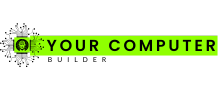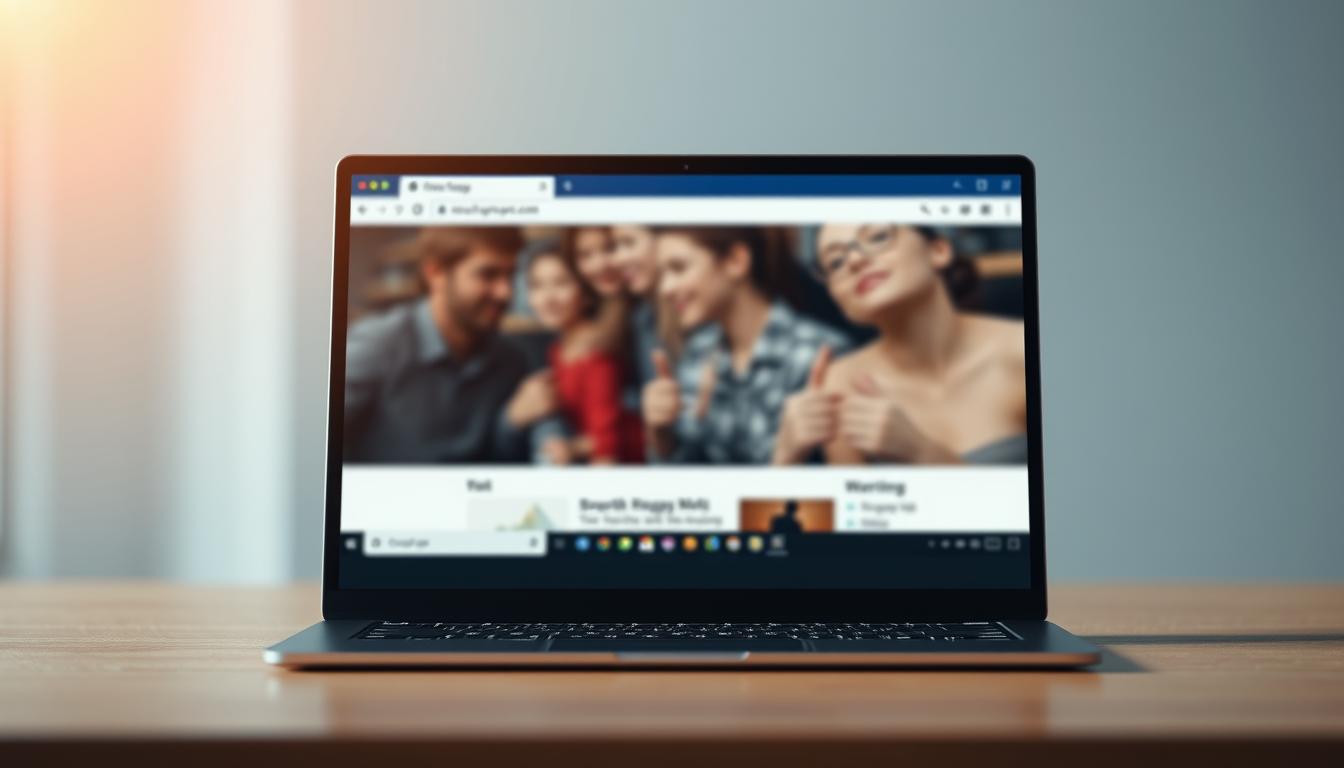Did you know that Google Chrome dominates over 65% of the global market share for internet browsers1? While its popularity is undeniable, the right browser choice can significantly impact your web experience, privacy, and system performance. With so many options available, selecting the ideal one for your needs is more critical than ever.
Browsers like Firefox prioritize low memory usage and include automatic tracking protection, making them a strong contender for those focused on privacy1. Meanwhile, Opera’s Turbo mode compresses web pages to improve load times, especially on slower connections1. These features highlight how different browsers cater to unique user needs.
Performance is another key factor. Chrome leads in speed tests on both Windows and Mac, but alternatives like Microsoft Edge are highly competitive, offering seamless integration with Windows 102. For those prioritizing security, Tor Browser provides unparalleled anonymity, though it may sacrifice speed3.
Choosing the right browser isn’t just about speed or privacy—it’s about finding a balance that suits your workflow. Whether you’re managing multiple accounts or seeking advanced security, the right choice can transform your web experience. Learn more about secure browsing options.
Understanding Your Browser Needs
Selecting the right browser requires understanding your specific needs and priorities. Essential features like built-in privacy tools, ad blockers, and ease of use play a significant role in enhancing your online experience. For instance, Firefox blocks third-party trackers by default, contributing to faster browsing speeds4.
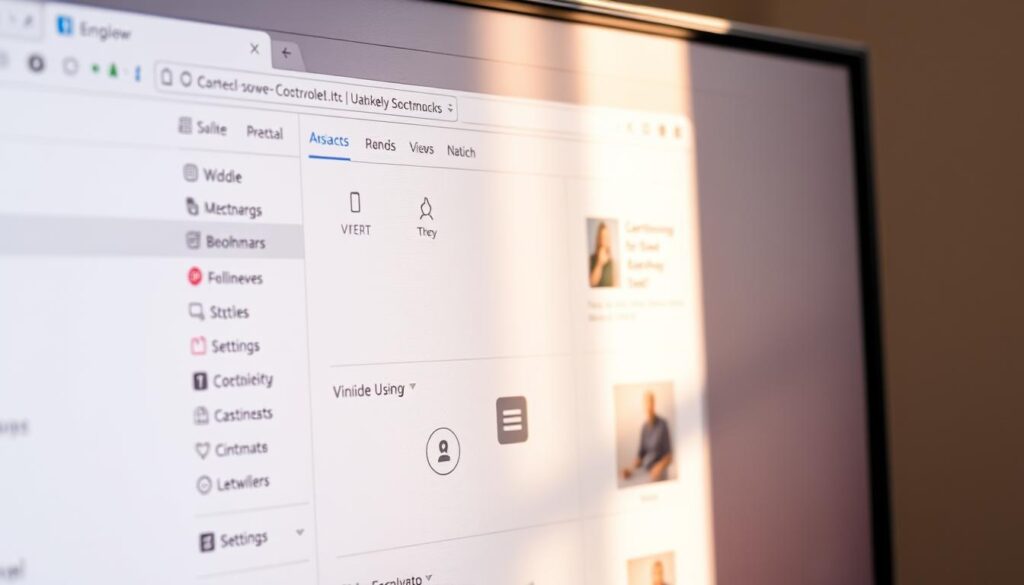
Identifying Essential Features
From a technical perspective, essential browser features include security, compatibility, and efficiency. Browsers like Brave automatically block ads and cross-site trackers, ensuring a safer browsing experience5. Additionally, tailored settings and built-in extensions can significantly improve productivity.
For everyday users, ease of use is paramount. Features like default privacy modes and intuitive interfaces make browsing seamless. For example, Microsoft Edge integrates seamlessly with Windows 10, offering additional features for users of that operating system5.
Different Use Cases for Everyday Users
Usage scenarios vary across operating systems. For macOS and iOS users, Safari’s default integration ensures smooth performance6. Meanwhile, Windows users benefit from Edge’s compatibility and built-in tools. Real-world examples show how these features directly impact data security and user experience.
| Browser | Key Feature | Use Case |
|---|---|---|
| Firefox | Built-in privacy tools | Privacy-focused browsing |
| Brave | Ad and tracker blocking | Enhanced security |
| Microsoft Edge | Windows integration | Seamless productivity |
Understanding these features and their applications ensures you choose a browser that aligns with your needs. Whether prioritizing security or efficiency, the right choice can transform your online experience.
Breaking Down Browser Performance
When it comes to browser performance, speed and efficiency are critical factors for users. Industry-standard benchmarks like JetStream, Speedometer, and WebXPRT provide valuable insights into how different browsers handle tasks. These tests measure rendering speed, responsiveness, and resource management, offering a clear picture of performance variances7.
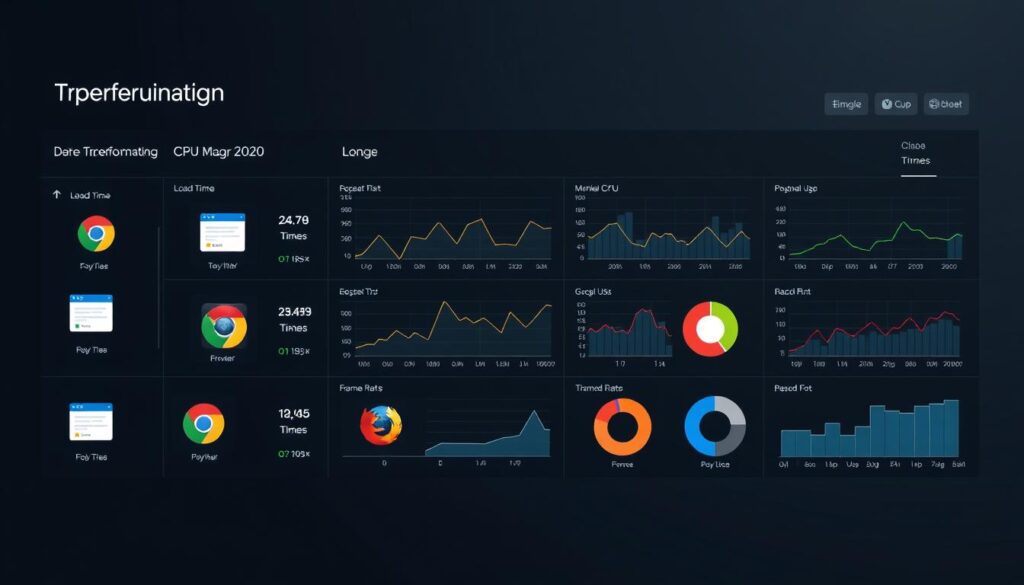
Speed and Efficiency Benchmarks
JetStream evaluates browser performance using a geometric mean of test results, where higher scores indicate better capabilities7. Speedometer focuses on responsiveness by simulating web app interactions, while WebXPRT assesses performance through operations like AI photo recognition and encryption7. These benchmarks highlight how engines like Chromium influence rendering and processing efficiency.
Browsers like Microsoft Edge and Chrome excel in these tests due to their optimized engines. Edge’s startup boost technology reduces launch time, while Chrome’s Memory Saver mode frees up resources from inactive tabs8. These features ensure smoother performance across various websites.
Impact on Hardware and System Resources
Browser performance also depends on hardware configurations. For example, Firefox performs well on modest hardware, matching or exceeding Chrome in modest setups8. Edge’s Efficiency mode extends laptop battery life by optimizing resource allocation7.
Efficiency modes and reading modes play a significant role in reducing system strain. These features are particularly useful for users with older hardware or limited resources. For enhanced performance, consider pairing your browser with a reliable monitor like the Sceptre 22-inch monitor, which offers vibrant visuals and seamless connectivity.
Understanding these performance metrics ensures you choose a browser that aligns with your hardware and usage needs. Whether prioritizing speed or resource efficiency, the right browser can significantly enhance your experience.
Evaluating the Best Internet Browser for PC
Evaluating the top browsers involves a mix of expert insights and user experiences. By combining these perspectives, users can make informed decisions based on performance, features, and real-world usability.
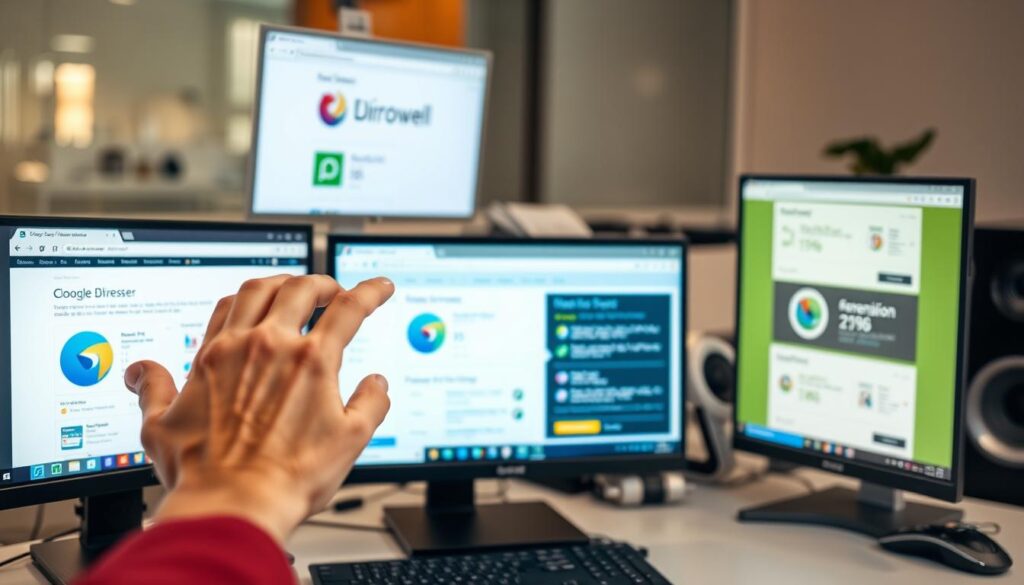
Expert Analysis and Ratings
Experts from platforms like PCMag and TechRadar provide detailed ratings for popular browsers. Chrome leads in speed with a Speedometer score of 34.3, while Safari excels in graphics performance with a Motion Mark score of 7226.379. Firefox, on the other hand, is praised for its energy efficiency, consuming 25% less energy than Safari9.
These ratings highlight the strengths of each version. For instance, Microsoft Edge’s seamless integration with Windows 10 makes it a top choice for productivity. Meanwhile, Brave’s default ad and tracker blocking ensures enhanced security10.
User Reviews and Real-World Performance
User feedback offers valuable insights into everyday performance. Chrome’s Google Play rating of 4.7 reflects its popularity, while Firefox’s 4.6 rating emphasizes its reliability10. Real-world testimonials often highlight the differences between laboratory benchmarks and actual usage.
For example, users appreciate Firefox’s enhanced tracking protection, which blocks social media trackers and fingerprinting scripts10. Similarly, Microsoft Edge’s settings for optimizing resource usage are praised for extending battery life9.
- Chrome: Fastest in speed tests but consumes more energy.
- Firefox: Energy-efficient with robust privacy features.
- Microsoft Edge: Seamless Windows integration and resource optimization.
Understanding these expert and user perspectives ensures you choose a browser that aligns with your needs. For more detailed comparisons, check out this comprehensive guide.
Privacy and Security: Staying Safe Online
Privacy and security are critical considerations when choosing a browser in today’s digital landscape. With increasing concerns over data breaches and online tracking, modern browsers have integrated advanced tools to safeguard user information. These features range from built-in VPNs to robust tracker blocking mechanisms, ensuring a safer browsing experience.
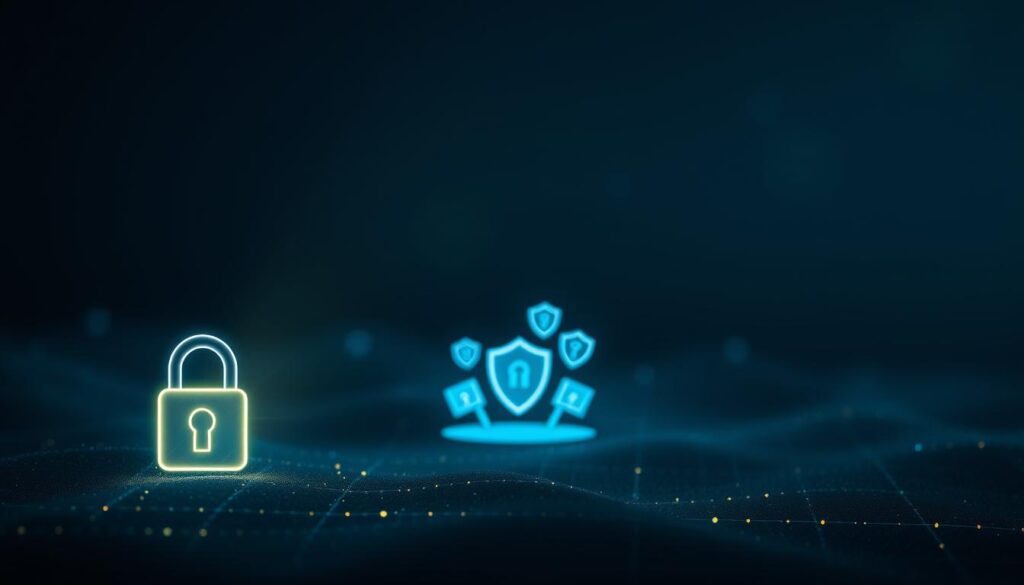
Built-In Privacy Tools and VPN Options
Many browsers now offer built-in privacy tools to enhance user safety. For example, Firefox’s Enhanced Tracking Protection blocks social media trackers, cross-site tracking cookies, and cryptominers11. Opera includes a no-logging VPN with AES-256 encryption, providing an additional layer of security12.
VPN integration is another key feature. Avast Secure Browser offers a built-in VPN for $5.99 per month, while Brave Privacy Browser provides a VPN option for $9.99 per month11. These tools help mask IP addresses and encrypt data, making it harder for third parties to track online activities.
Tracker Blocking and Secure Settings
Tracker blocking is essential for preventing unauthorized data collection. Mullvad Browser reports no DNS or WebRTC leaks, ensuring strong protection against web tracking11. Similarly, LibreWolf, a modified version of Firefox, scores high on the EFF’s Cover Your Tracks test for its tracking protection11.
Secure settings further enhance privacy. For instance, Epic Privacy Browser has all privacy settings turned on by default, ensuring no browsing history or cache data is stored12. These settings are particularly useful for users who prioritize anonymity and data protection.
| Browser | Privacy Feature | Impact |
|---|---|---|
| Firefox | Enhanced Tracking Protection | Blocks social media trackers and cryptominers11 |
| Opera | Built-in VPN | Encrypts data and masks IP addresses12 |
| Mullvad | Tracker Blocking | Prevents DNS and WebRTC leaks11 |
“Privacy is not an option, and it shouldn’t be the price we accept for just getting on the internet.”
Understanding these privacy and security features ensures users can make informed decisions. Whether prioritizing VPN integration or tracker blocking, the right browser can significantly enhance online safety.
Customization and User Interface: Tailoring Your Experience
Customizing your browser can transform how you interact with the web, making it more efficient and enjoyable. From themes to extensions, personalization options allow users to create a browsing environment that suits their needs. This section explores how to tailor your browser for maximum productivity and comfort.

Personalizing Themes and Layout
Modern browsers offer a wide range of themes and layout options to enhance user experience. Firefox, for example, provides thousands of themes, allowing users to change the look and feel of their browser8. This level of customization ensures that the interface aligns with individual preferences, whether you prefer a minimalist design or vibrant colors.
Layout adjustments also play a crucial role. Vivaldi allows users to pin sites to the sidebar and adjust the interface’s appearance, making it ideal for power users8. These features not only improve aesthetics but also streamline navigation, reducing clutter and enhancing workflow.
Managing Extensions and Add-ons
Extensions and add-ons are powerful tools for boosting productivity. Chrome’s extensive library of extensions includes everything from ad blockers to password managers, offering solutions for diverse needs8. Managing these tools effectively can significantly improve your browsing experience.
Firefox’s Multi-Account Containers are another example of advanced customization. This feature allows users to manage multiple logins on the same site, making it easier to switch between accounts7. Such tools highlight the technical advantages of customization, enabling users to tailor their browser to specific tasks.
Customizable settings also impact usability. For instance, Microsoft Edge’s interface is designed for ease of use, with all essential menu options readily accessible8. This ergonomic approach ensures that users can navigate their browser efficiently, regardless of their device.
“The ability to customize your browser is not just about aesthetics—it’s about creating a tool that works for you.”
For more insights into how customization enhances browsing, explore this guide on top web browsers of. Whether you’re adjusting themes or managing extensions, the right customization can make all the difference.
Innovative Features and Inbuilt Tools
Modern browsers are evolving with innovative tools that redefine productivity and research capabilities. These advancements address common issues faced by users, offering solutions that enhance efficiency and simplify tasks. From AI-driven assistants to integrated research panels, these features set modern browsers apart from legacy options.
AI Assistance and Content Helpers
AI-powered tools are transforming how users manage their browsing experience. Microsoft Edge’s AI assistant helps summarize lengthy articles, making research faster and more efficient7. Similarly, Opera’s integrated AI features assist in managing tabs and organizing content, reducing clutter on the computer screen13.
These tools are designed to resolve common issues like information overload and inefficient tab management. For instance, Edge’s AI can highlight key points in articles, saving users time during research7. Such features demonstrate the growing level of sophistication in modern browsers.
Unique Productivity and Research Tools
Browsers now include specialized tools to boost productivity. Firefox’s Pocket feature allows users to save articles for later reading, ensuring important content is always accessible13. Meanwhile, Opera’s built-in VPN provides secure browsing, a feature not commonly found in other browsers7.
Research panels are another standout feature. Edge’s vertical tabs and collections make it easier to organize and access information7. These tools are particularly useful for users who rely on their computer for in-depth research and multitasking.
| Browser | Feature | Result |
|---|---|---|
| Microsoft Edge | AI Summarization | Faster research7 |
| Opera | Built-in VPN | Enhanced security7 |
| Firefox | Pocket Integration | Efficient content saving13 |
These innovations highlight the increasing level of functionality in modern browsers. By addressing user needs with advanced tools, browsers are delivering better results in terms of productivity and security. For more insights into alternative browsers, explore this comprehensive guide.
Cross-Platform Compatibility and Integration
In today’s multi-device world, cross-platform compatibility has become a necessity for seamless browsing. Users expect their passwords, bookmarks, and browsing history to sync effortlessly across devices. This integration ensures a consistent experience, whether switching from a desktop to a mobile device or vice versa.
Seamless Syncing Across Devices
Modern browsers excel in syncing capabilities. For instance, Google Chrome allows users to sync passwords, bookmarks, and even open tabs across Windows, macOS, Linux, Android, and iOS devices14. Similarly, Firefox offers robust syncing features, ensuring users can access their data securely from any device8.
Microsoft Edge takes integration a step further by syncing with Windows 10 and 11, providing a seamless experience for users of these operating systems15. This level of synchronization is crucial for productivity, allowing users to pick up where they left off, regardless of the device they’re using.
Built-In Features for Consistency
Many browsers now include built-in tools that enhance cross-platform functionality. Opera’s VPN is available on both desktop and mobile versions, ensuring secure browsing across devices8. Similarly, Brave’s ad and tracker blocking features are consistent across platforms, providing a unified browsing experience15.
These built-in features not only improve security but also ensure that users don’t have to manually configure settings on each device. This automation saves time and reduces the risk of errors.
Market Performance and Integration
Browsers that support multi-platform integration dominate the market. Chrome’s compatibility with five operating systems has contributed to its widespread adoption14. Edge’s integration with Windows has also made it a popular choice for users seeking a seamless experience15.
Technical synchronization methods, such as encrypted data transfer and cloud-based storage, play a significant role in maintaining consistency. These methods ensure that user data remains secure while being accessible across devices.
- Chrome: Syncs across five operating systems, offering extensive compatibility14.
- Firefox: Provides secure syncing with enhanced privacy features8.
- Edge: Integrates seamlessly with Windows 10 and 11 for a unified experience15.
Cross-platform compatibility is no longer a luxury but a necessity. With browsers offering advanced syncing and built-in features, users can enjoy a secure and consistent browsing experience across all their devices.
Advanced Options for Power Users
Developer Tools and Custom Settings
For power users, advanced browser settings are essential for optimizing productivity and security. Developer tools, such as those in Firefox and Chrome, allow granular control over debugging and testing processes. These tools enable users to inspect elements, monitor network activity, and test JavaScript performance16.
Custom settings further enhance the browsing experience. For instance, Vivaldi allows users to modify the tab bar position with just 20 lines of CSS code, showcasing its flexibility16. Such options cater to users who require a tailored interface for their workflow.
Firefox’s Multi-Account Containers are another standout feature. This option lets users manage multiple logins on the same site, making it ideal for professionals juggling multiple accounts7. These tools highlight the technical configurability modern browsers offer.
Multi-Account and Container Features
Managing multiple accounts securely is a common challenge for power users. Firefox’s container features isolate browsing sessions, preventing data leakage between accounts7. This is particularly useful for developers and IT professionals who need to test different environments simultaneously.
For those seeking a browser built for power users, Shift offers a streamlined solution. It organizes tabs and accounts, enhancing productivity and workflow management. Similarly, the Nvidia RTX 4060 Ti exemplifies how advanced hardware can complement browser performance, especially for resource-intensive tasks.
These advanced options demonstrate how modern browsers cater to power users’ needs. Whether it’s through developer tools or multi-account management, these features ensure a secure and efficient browsing experience.
Market Trends and Future Browser Developments
The digital landscape is rapidly evolving, and so are the tools we use to navigate it. As web standards advance and user expectations grow, browsers are adapting to meet these demands. This section explores the latest market trends, emerging competitors, and the future of browsing technology.
Evolving Web Standards and Benchmark Updates
Web standards are constantly evolving to improve performance and security. Benchmarks like JetStream and Speedometer are being updated to reflect these changes, ensuring browsers can handle modern web applications efficiently17. These updates push developers to optimize their engines for faster rendering and better resource management.
Google Chrome, for instance, has introduced new features like Memory Saver mode to reduce resource usage on inactive tabs18. This innovation highlights the importance of adapting to evolving standards to maintain a competitive edge.
Emerging Competitors and Next-Gen Features
While Google Chrome dominates the market, emerging competitors are introducing innovative features. Brave, for example, focuses on privacy by blocking ads and trackers by default17. Similarly, Opera’s built-in VPN and ad blocker are gaining traction among users seeking enhanced security19.
Next-gen features like AI-driven assistants and vertical tabs are redefining how users interact with browsers. Microsoft Edge’s AI summarization tool, for instance, helps users quickly extract key points from lengthy pages17. These advancements are shaping the future of browsing, making it more intuitive and efficient.
| Browser | Next-Gen Feature | Impact |
|---|---|---|
| Google Chrome | Memory Saver Mode | Reduces resource usage on inactive tabs18 |
| Brave | Ad and Tracker Blocking | Enhances privacy and security17 |
| Microsoft Edge | AI Summarization | Improves research efficiency17 |
Market trends indicate a shift towards more sophisticated and user-centric browsing solutions. As technology evolves, features like AI-driven browsing and enhanced privacy measures will become essential. For more insights into these trends, explore this comprehensive guide.
Additionally, hardware advancements like the Nvidia RTX 4060 Ti are complementing these developments, ensuring a seamless browsing experience even for resource-intensive tasks.
Conclusion
Modern web tools are reshaping how we interact online, offering a blend of speed, security, and customization. Throughout this analysis, we’ve explored how different options cater to unique needs, from tracker blocking to seamless syncing across devices. Staying updated with the latest upgrades ensures you benefit from enhanced features and improved performance15.
Making an informed choice requires balancing technical performance with personal preferences. Whether prioritizing privacy, efficiency, or advanced tools, the right selection can transform your browsing experience. For instance, browsers like Brave and Firefox excel in security, while others focus on integration and speed20.
Finally, consider exploring advanced settings and features to optimize your online security and efficiency. For more insights, check out this detailed comparison of leading options. Pairing your setup with tools like the InnoView 27 Monitor can further enhance your experience.
FAQ
What are the key features to look for in a browser?
How does browser performance affect my computer?
Which browser offers the best privacy and security?
Can I customize my browser’s appearance and functionality?
Are there browsers designed for specific use cases?
How do browsers handle cross-platform compatibility?
What are the latest trends in browser development?
Are there browsers with unique productivity tools?
How do I choose a browser for power users?
What should I consider when comparing browser speeds?
Source Links
- The Best Browsers for PC – Shift Blog | Browser Tips, App Integrations, and Productivity – https://shift.com/blog/tips-tricks/the-best-browsers-for-pc/
- The Best Web Browsers of 2025 – https://www.highspeedinternet.com/resources/best-web-browsers
- I’ve tried nearly every browser out there and these are my top 6 (none are Chrome) – https://www.zdnet.com/article/ive-tried-almost-every-browser-out-there-and-these-are-my-top-6-none-are-chrome/
- Find your best browser for speed, privacy and security. – https://www.mozilla.org/en-US/firefox/browsers/best-browser/
- What is a web browser, and what different types are there? – https://nordvpn.com/blog/types-of-browsers/
- What is a Browser? How does it Work? | BrowserStack – https://www.browserstack.com/guide/what-is-browser
- Chrome, Edge, Firefox, Opera, or Safari: Which Browser Is Best for 2025? – https://www.pcmag.com/picks/chrome-edge-firefox-opera-or-safari-which-browser-is-best
- Best web browser of 2025 – https://www.techradar.com/best/browser
- The Best Web Browser in 2024 – Magic Lasso Adblock – https://www.magiclasso.co/insights/best-web-browser/
- The best secure browsers for privacy in 2025: Expert tested – https://www.zdnet.com/article/best-browser-for-privacy/
- Lose the Trackers: The Best Private Browsers for 2025 – https://www.pcmag.com/picks/stop-trackers-dead-the-best-private-browsers
- Top 13 most secure browsers for your privacy in 2025 – https://nordvpn.com/blog/best-privacy-browser/
- List of Top 10 Internet Browsers 2025 – (Updated) – https://thelifetech.com/top-10-internet-browsers/
- Best Web Browsers of 2025 | BroadbandNow.com – https://broadbandnow.com/guides/best-web-browsers
- Best Windows Web Browser: A Comprehensive Guide – https://monovm.com/blog/the-best-windows-web-browser/
- Vivaldi power user review – The good, the bad and the ugly – https://forum.vivaldi.net/topic/72439/vivaldi-power-user-review-the-good-the-bad-and-the-ugly
- Choosing The Best Web Browser In 2025 – PC Outlet – https://pcoutlet.com/software/browsers/choosing-the-best-web-browser-in-2025
- Desktop Browser Statistics By Demographics, Gender, Market Share, Country, User, Devices, Privacy And Developments – https://www.coolest-gadgets.com/desktop-browser-statistics/
- Key Browser Statistics in 2024 | LambdaTest – https://www.lambdatest.com/blog/key-browser-statistics/
- I Tested the 7 Best Web Browsers of 2025: Results Inside – https://learn.g2.com/best-browser