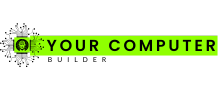Did you know that high-end systems with components like the RTX 4090 can achieve framerates exceeding 256fps at 4K Ultra settings? This level of performance is a game-changer for enthusiasts who demand the most from their setups1.
Building your own system offers unmatched control over every detail, from the power supply to the case design. This customization ensures your rig is tailored to your specific needs, whether you’re aiming for 1080p gameplay or pushing the limits with 4K resolution2.
Pre-built systems often come with limitations, but a DIY approach allows you to optimize performance and cost. For example, mid-range builds can handle 1440p gaming with ray tracing, while high-end setups deliver unparalleled experiences in demanding titles like Cyberpunk 20771.
Understanding component specifications is crucial. From RAM requirements to SSD speeds, every choice impacts your system’s efficiency. For more insights on optimizing your build, check out this guide.
Introduction to Building Your Gaming PC
Building your own system opens the door to unparalleled customization and performance. Unlike pre-built options, a DIY approach lets you select every part, ensuring compatibility and tailored performance for your needs.
Understanding the Advantages of DIY Builds
Custom builds offer flexibility in choosing components like the motherboard and GPU. This ensures optimal performance and future upgradability. For example, selecting a high-end GPU like the Nvidia GeForce RTX 3070 can significantly enhance your system’s capabilities3.
DIY setups also allow for layout customization, ensuring efficient airflow and cable management. This attention to detail can improve system longevity and performance4.
Setting Your Budget and Expectations
Budgeting is a critical step in any build. Entry-level setups can start at $300, while high-end configurations may exceed $3,0004. Understanding your performance goals helps in selecting the right components without overspending.
For a balanced system, consider allocating funds for a quality motherboard and sufficient RAM. A mid-range build with 16GB of RAM can handle most modern titles efficiently4.
For more detailed guidance on assembling your system, check out this comprehensive guide.
Why Custom Builds Outperform Pre-Built Systems
Custom builds offer a level of flexibility and control that pre-built systems simply can’t match. By selecting each component individually, users can ensure their system meets specific needs, whether for performance, power, or budget constraints. This approach not only saves money but also provides long-term value.

Cost Savings Over Pre-Built Alternatives
Pre-built systems often come with a premium price tag, yet they frequently use downgraded parts to cut costs5. In contrast, custom builds allow users to allocate their budget efficiently, ensuring every dollar is spent on high-quality components. For example, a custom build with an AMD Ryzen 5 5600X and RX 6700 XT can outperform many pre-built options at a competitive price5.
Additionally, pre-built systems are often loaded with bloatware, which can degrade performance and require costly upgrades6. Custom builds avoid this issue entirely, starting with a clean installation of the operating system.
Customization and Future Upgradability
One of the most significant advantages of custom builds is their modular design. Users can easily upgrade components over time, ensuring their system remains relevant as technology advances6. Pre-built systems, on the other hand, often use proprietary parts that limit upgradability and compatibility5.
Custom builds also allow for tailored component selection, such as high-speed NVMe SSDs and efficient cooling solutions. These choices enhance performance and extend the lifespan of the system6. With a custom build, users have full control over their setup, from the power supply to the motherboard, ensuring optimal efficiency and longevity.
Components Overview: From Power Supplies to Peripherals
Every system relies on a combination of components to deliver peak performance. From the power supply to the mouse, each part plays a vital role in ensuring stability and efficiency. Understanding their functions is essential for building a reliable setup7.
The CPU acts as the brain of the system, handling all processing tasks. Modern CPUs range from dual-core to 64-core models, with six-core processors like the AMD Ryzen 5 or Intel Core i5 being ideal for most builds7. For demanding tasks, eight or more cores are recommended7.

RAM is another critical component, affecting multitasking and system responsiveness. For modern builds, 16GB is the recommended minimum, while 32GB is ideal for heavy workloads8. Faster RAM speeds, such as DDR4-3200, can significantly boost performance7.
The GPU, or graphics card, is essential for rendering visuals. Dedicated cards like the Nvidia RTX series offer superior performance for high-resolution tasks8. Integrated GPUs, found in Intel processors and AMD G-series CPUs, are suitable for basic tasks7.
Peripherals like the mouse and keyboard enhance user interaction. High-performance peripherals can improve precision and comfort, especially during extended use. For example, the AMD Ryzen 7 7700X Processor Bundle offers a powerful solution for those seeking top-tier performance.
Power supplies and cooling systems ensure stability and longevity. A quality PSU with an 80 Plus efficiency rating prevents system crashes, while effective cooling solutions prevent overheating8. These components are often overlooked but are crucial for maintaining performance.
Navigating the Best Gaming PC Parts for Ultimate Performance
To achieve peak performance in modern setups, understanding the key features of essential components is crucial. From CPUs to SSDs, each part plays a vital role in ensuring smooth and efficient operation. This section explores the technical specifications and benchmarks that define high-quality components.

Key Features to Look For
When selecting a CPU, clock speed and core count are critical. Modern processors range from 2 to 64 cores, with 6 to 8 cores being ideal for most setups9. A clock speed of 3.5 to 4.0 GHz ensures compatibility with demanding applications9.
SSDs are another essential component, offering faster read/write speeds compared to traditional HDDs. Standard SSDs provide speeds of 500-600MB/s, while NVMe models can reach 3000-3500MB/s9. For high-end builds, PCIe 4.0 or 5.0 SSDs are recommended10.
The PSU is often overlooked but is crucial for system stability. A 700W PSU with an 80 Plus efficiency rating is sufficient for most setups9. For high-performance builds, a 1000W PSU is recommended10.
Monitors with high refresh rates and low response times enhance the gaming experience. A minimum resolution of 1920 x 1080 (1080p) and a refresh rate of 75Hz are ideal9. For competitive gaming, monitors with a response time of less than 5ms are preferred9.
| Component | Key Feature | Example |
|---|---|---|
| CPU | Clock Speed | 3.5-4.0 GHz |
| SSD | Read/Write Speed | 3000-3500MB/s (NVMe) |
| PSU | Efficiency Rating | 80 Plus |
| Monitor | Refresh Rate | 75Hz |
For more detailed guidance on selecting components, check out the TBG DIY PC Build Guides. Additionally, the Apevia ATX-GX850W Galaxy 850W power supply offers a budget-friendly solution for high-performance systems.
CPU Selection for Peak Gaming Performance
The CPU is the backbone of any high-performance system, directly influencing speed and responsiveness. Choosing the right processor ensures smooth operation, whether for multitasking or demanding applications11.

Modern CPUs vary in core count, clock speed, and thermal design. These factors determine how efficiently a system handles tasks. For example, the Intel Core i7-14700K offers 20 cores and a boost clock of 5.5 GHz, making it a strong contender for high-end builds11.
Intel vs. AMD: Core Count and Clock Speed
Intel and AMD dominate the CPU market, each offering unique advantages. Intel processors like the Core i9-14900K feature 24 cores and a boost clock of 6 GHz, ideal for extreme performance11. AMD’s Ryzen 9 9950X, with 16 cores and a boost clock of 5.7 GHz, excels in multitasking and energy efficiency11.
When choosing between the two, consider your specific needs. Intel often leads in single-threaded performance, while AMD offers better value for multi-threaded tasks11.
Overclocking and Thermal Considerations
Overclocking can push a CPU beyond its factory settings, enhancing performance. However, it requires careful thermal management. Processors like the AMD Ryzen 7 9700X, with a TDP of 65 watts, are easier to cool compared to the Intel Core i5-13600K, which has a TDP of 181 watts11.
Effective cooling solutions, such as liquid cooling or high-performance air coolers, are essential for maintaining stability during overclocking11. For example, the AMD Ryzen 7 5800X pairs well with advanced cooling systems to maximize its potential.
Choosing the Ideal Graphics Card
The graphics card plays a pivotal role in delivering immersive visuals and smooth gameplay. It translates data from the CPU into high-quality images, making it essential for modern setups. Whether you’re aiming for 1080p or 4K resolution, the right GPU ensures optimal performance12.

Evaluating VRAM and Benchmark Scores
VRAM capacity is a critical factor in GPU performance. Cards with 8GB of memory are sufficient for 1080p, but 12GB or more is recommended for higher resolutions12. Benchmark scores provide a clear comparison of performance across models. For example, the Nvidia RTX 4090 outperforms the RTX 4080 by 26% in 4K gaming13.
Clock speeds and cooling solutions also impact efficiency. High-end GPUs like the AMD RX 7900 XTX feature advanced cooling systems to maintain stability during intense workloads12. Overclocking can yield a 5-10% performance boost, but it requires careful thermal management14.
Price and Availability in Today’s Market
GPU prices vary widely, from budget-friendly options under $300 to high-end models exceeding $2,00012. The Nvidia RTX 4060, priced at $309, offers excellent value for 1080p gaming, while the RTX 4090, at $1,700, is designed for extreme performance13.
Availability can also influence your choice. Popular models like the AMD RX 7800 XT often sell out quickly, so it’s essential to monitor stock levels14. For more insights on selecting the right GPU, check out this guide on how to choose the best graphics.
Motherboard and RAM Compatibility Insights
Selecting the right motherboard and RAM is critical for ensuring system stability and future upgradability. These components form the backbone of any setup, directly influencing performance and longevity15.
Modern motherboards support advanced features like PCIe slots and integrated Wi-Fi, enhancing overall build quality. Ensuring compatibility with the latest standards, such as DDR4 or DDR5, is essential for seamless operation15.
DDR4 vs. DDR5 Memory Considerations
DDR4 and DDR5 represent significant advancements in memory technology. DDR5 offers higher bandwidth and faster clock speeds, making it ideal for future-proof builds. However, DDR4 remains a cost-effective option for current systems15.
RAM generations are not backward compatible, meaning a DDR4 motherboard cannot support DDR5 modules. This highlights the importance of selecting a motherboard that aligns with your memory choice15.
For example, DDR5 modules feature 288 pins, while DDR4 uses 260 pins. This difference ensures that each generation is optimized for specific performance metrics15.
BIOS updates are often required to support newer RAM technologies. Manufacturers like Crucial provide compatibility tools to simplify this process, ensuring optimal system efficiency15.
When pairing RAM with a motherboard, consider factors like clock speed and capacity. Faster RAM, such as DDR4-3200 or DDR5-4800, significantly boosts system responsiveness15.
For those considering GPUs like the RTX 4060 Ti, ensuring compatibility with your motherboard’s PCIe slots is equally important. This ensures seamless integration and maximizes performance.
By carefully matching your motherboard and RAM, you can build a system that excels in both current and future applications. This approach ensures long-term value and reliability15.
Storage and Cooling: Enhancing Speed and Efficiency
Optimizing storage and cooling systems is essential for achieving peak performance in modern setups. High-speed SSDs and effective cooling solutions ensure smooth operation and longevity, making them critical components for any build.
SSD Options and Data Transfer Rates
High-speed SSDs significantly reduce load times and improve data transfer rates. Standard SSDs offer speeds of 500-600MB/s, while NVMe models can reach 3000-3500MB/s16. For high-end builds, PCIe 4.0 or 5.0 SSDs are recommended for their superior performance17.
Choosing the right SSD involves considering factors like capacity and read/write speeds. For example, a 1TB NVMe SSD with a read speed of 3500MB/s can handle demanding applications efficiently16. This ensures a seamless experience during multitasking or gaming sessions.
Air Cooling versus Liquid Cooling Solutions
Cooling solutions play a vital role in maintaining system stability. Air cooling is the most common method, offering cost-effective and reliable performance17. However, liquid cooling systems provide superior heat dissipation, making them ideal for high-performance builds18.
Liquid cooling can reduce CPU temperatures by up to 30% compared to air cooling during intense sessions18. This ensures consistent performance and extends the lifespan of components. For those seeking quieter operation, AIO liquid coolers are a popular choice17.
Effective airflow is crucial for both cooling methods. A well-ventilated case can improve airflow by up to 50%, preventing localized overheating18. This enhances overall system efficiency and reliability.
For more insights on optimizing your build, check out this guide on storage and cooling solutions.
Power Supply and Case Selection Guide
Selecting the right power supply and case is a critical step in building a reliable and efficient system. These components ensure stability, compatibility, and optimal performance for your setup19.
Understanding Wattage and Efficiency Ratings
When choosing a power supply, wattage and efficiency are key factors. Entry-level systems require at least 500 watts, while high-performance builds need 700 watts or more19. Adding a 20-30% buffer ensures compatibility with future upgrades and peak loads19.
Efficiency ratings, like the 80 PLUS certification, indicate how much electricity is effectively utilized. A power supply with this certification ensures at least 80% of the drawn power is used by components19. This reduces energy waste and lowers operating costs.
Case Selection for Airflow and Aesthetics
The right case enhances airflow, component compatibility, and overall build aesthetics. Mid-tower cases, with a height of 18 inches and width of 7.5 inches, are ideal for ATX motherboards9. Full tower cases, measuring 22 inches in height, accommodate larger EATX motherboards and additional cooling components9.
Modern cases often feature RGB lighting and tempered glass panels, adding a visually appealing touch to your build. However, prioritize airflow and cable management for optimal performance9.
| Component | Key Feature | Example |
|---|---|---|
| Power Supply | Wattage | 750W (RTX 4070) |
| Case | Size | Mid-tower (ATX) |
| Efficiency | 80 PLUS | Gold or Platinum |
For high-end builds, consider power supplies like the Seasonic VERTEX PX-1000 W, which offers 1000 watts and 80 PLUS Platinum certification19. Pair it with a case that supports advanced cooling solutions for maximum efficiency9.
By carefully selecting your power supply and case, you can achieve a balance of performance, stability, and aesthetics. This ensures your system is ready for today’s demands and future upgrades19.
Finding the Perfect Peripherals for an Immersive Experience
Peripherals play a crucial role in enhancing the overall experience of any high-performance setup. From monitors to keyboards and mice, these components directly impact responsiveness, precision, and visual quality. Choosing the right peripherals ensures seamless interaction with your system, especially when paired with advanced components like a graphics card.
Essential Gaming Monitors, Keyboards, and Mice
Monitors are the window to your system’s performance. A refresh rate of 144Hz or higher ensures smoother visuals, reducing motion blur during fast-paced action20. For competitive setups, a response time of less than 5ms is ideal, as seen in the ASUS TUF Gaming VG279Q1R monitor20.
Keyboards and mice are equally important. Mechanical keyboards, like the iBUYPOWER MEK 3 RGB, offer durability with a key life of 50 million clicks20. Gaming mice, such as the Logitech G PRO Wireless, provide precision with a DPI range of 100 to 25,60020.
When selecting peripherals, consider features like programmable buttons and customizable lighting. These enhance usability and allow for tailored setups that complement your graphics card and other components20.
For example, the CORSAIR HARPOON RGB PRO mouse offers six programmable buttons, enabling quick access to in-game commands20. Similarly, keyboards with Cherry MX switches provide tactile feedback and reliability20.
Wireless peripherals offer convenience but may require frequent charging. Wired options, like the CORSAIR K65 Plus Wireless keyboard, provide reliability and cost-effectiveness21.
By carefully selecting monitors, keyboards, and mice, you can create a setup that maximizes performance and enhances your overall experience. These peripherals are the final touch to a well-rounded system, ensuring every interaction is smooth and responsive.
Budgeting Your Build: Options from Affordable to High-End
Budgeting for a custom setup requires careful planning to balance performance and cost. Whether you’re aiming for an entry-level system or a high-end powerhouse, understanding how each component impacts the overall price is essential. This section breaks down different budget segments, offering expert guidance on maximizing value without compromising quality.
Sub-$500 and Sub-$1,000 Configurations
For those on a tight budget, a sub-$500 system can still deliver solid performance. The Intel i3-12100F CPU, priced at just under $100, paired with the Intel Arc A580 GPU, offers 8GB of memory and handles 1080p gaming at low to medium settings22. This configuration includes 16GB of DDR4 RAM and a 512GB SSD, with room for future upgrades22.
Moving up to a sub-$1,000 system, the Intel Core i5-12400F and AMD Radeon RX 7600 provide a significant performance boost. This setup includes 16GB of DDR4-3200 RAM and a 1TB NVMe SSD, ensuring faster load times and smoother multitasking23. The Thermaltake Smart 500W power supply offers 80% efficiency, making it a reliable choice for this budget range23.
Premium Setups for $2,000 and Above
High-end builds exceeding $2,000 prioritize cutting-edge components for unparalleled performance. The Intel Core i5-13400F, with 10 cores and 16 threads, paired with the GeForce RTX 4060, delivers exceptional 4K gaming capabilities23. This configuration includes 16GB of DDR4-3200 RAM, a 1TB NVMe SSD, and a 500W power supply with an 80 PLUS efficiency rating23.
For those seeking the ultimate system, the AMD Ryzen 9 9950X and Nvidia RTX 4090 offer top-tier performance. This setup includes 32GB of DDR5 RAM, a 2TB PCIe 4.0 SSD, and a 1000W power supply, ensuring future-proofing and maximum efficiency23.
Balancing cost with performance is key to building a system that meets your needs. For more tips on creating an affordable gaming PC, explore this comprehensive guide.
Expert Tips and Benchmark Insights
Performance testing and user reviews are critical for making informed decisions when building or upgrading a system. Real-world benchmarks and feedback provide valuable insights into component reliability and overall performance24.
Performance Testing and User Reviews
Experts rely on extensive testing to evaluate components like CPUs, GPUs, and SSDs. For example, the Intel Core i9-13900K excels in high-end setups, while the AMD Ryzen 9 7950X balances performance and efficiency24. User reviews often highlight practical experiences, such as installation challenges or long-term reliability.
When selecting a processor, consider clock speed and core count. The AMD Ryzen 5 5600X, with its 6 cores and 12 threads, is a popular choice for its balance of performance and affordability25. Pairing it with a compatible motherboard ensures optimal performance and future upgradability.
Cooling systems are another critical factor. Air cooling is cost-effective, but liquid cooling offers superior efficiency for high-performance setups24. Proper airflow and thermal management can significantly extend the lifespan of your components.
Common Pitfalls and Best Practices
One common mistake is overlooking power supply requirements. A 650W PSU is sufficient for mid-range builds, but high-end systems may need 850W or more24. Ensuring compatibility with your components prevents system crashes and improves stability.
Another pitfall is neglecting user reviews. While benchmarks provide technical insights, user feedback highlights real-world performance and potential issues. For example, some users report installation challenges with certain motherboards, emphasizing the importance of compatibility checks25.
For those seeking a high-performance setup, the $5000 budget guide offers expert strategies for selecting top-tier components. Balancing performance with budget constraints ensures a system that meets your needs without overspending.
By combining expert recommendations with user feedback, you can build a system that delivers exceptional performance and reliability. Whether you’re upgrading or starting from scratch, these insights will guide you toward the best choices for your setup.
Conclusion
Creating a high-performance rig requires careful planning and expert insights to ensure optimal results. Custom builds offer unmatched flexibility, cost savings, and future upgradability, making them a smart choice for enthusiasts. By selecting components like multi-core CPUs and high-quality GPUs, users can tailor their setup to meet specific performance needs26.
Technical insights, such as understanding RAM requirements and SSD speeds, are crucial for maximizing efficiency. Expert benchmarks and real-world performance data highlight the advantages of a DIY approach, ensuring long-term value and reliability27.
Making informed decisions is key to building a system that excels. For those seeking further guidance, explore detailed resources like the Micro Center AMD Ryzen 5 5500 to refine your ideal setup.
FAQ
What are the advantages of building a custom system over buying a pre-built one?
How do I choose the right CPU for my setup?
What should I look for in a graphics card?
Is DDR5 memory worth the investment over DDR4?
What are the benefits of using an SSD over an HDD?
How do I determine the right power supply for my build?
What cooling solution is better: air or liquid?
What peripherals are essential for an immersive experience?
Can I build a high-performance system on a tight budget?
FAQ
What are the advantages of building a custom system over buying a pre-built one?
Custom builds offer cost savings, better customization, and easier future upgrades compared to pre-built systems. You can tailor each component to your needs and budget.
How do I choose the right CPU for my setup?
Consider factors like core count, clock speed, and compatibility with your motherboard. Intel and AMD Ryzen processors are popular choices, with AMD often offering better value for multi-threaded tasks.
What should I look for in a graphics card?
Focus on VRAM capacity, benchmark scores, and compatibility with your monitor’s resolution. NVIDIA and AMD GPUs are top contenders, with NVIDIA excelling in ray tracing performance.
Is DDR5 memory worth the investment over DDR4?
DDR5 offers higher speeds and better efficiency, but DDR4 remains a cost-effective option for most builds. Consider your budget and motherboard compatibility before deciding.
What are the benefits of using an SSD over an HDD?
SSDs provide faster data transfer rates, quicker boot times, and improved overall system responsiveness compared to traditional HDDs.
How do I determine the right power supply for my build?
Calculate the total wattage required by your components and choose a PSU with at least 20% extra capacity. Look for units with 80 Plus certification for better efficiency.
What cooling solution is better: air or liquid?
Air cooling is reliable and cost-effective, while liquid cooling offers superior thermal performance for high-end setups. Choose based on your system’s heat output and budget.
What peripherals are essential for an immersive experience?
A high-refresh-rate monitor, mechanical keyboard, and precision mouse are key. Brands like Logitech, Corsair, and Razer offer excellent options for gaming enthusiasts.
Can I build a high-performance system on a tight budget?
Yes, sub-0 and sub-
FAQ
What are the advantages of building a custom system over buying a pre-built one?
Custom builds offer cost savings, better customization, and easier future upgrades compared to pre-built systems. You can tailor each component to your needs and budget.
How do I choose the right CPU for my setup?
Consider factors like core count, clock speed, and compatibility with your motherboard. Intel and AMD Ryzen processors are popular choices, with AMD often offering better value for multi-threaded tasks.
What should I look for in a graphics card?
Focus on VRAM capacity, benchmark scores, and compatibility with your monitor’s resolution. NVIDIA and AMD GPUs are top contenders, with NVIDIA excelling in ray tracing performance.
Is DDR5 memory worth the investment over DDR4?
DDR5 offers higher speeds and better efficiency, but DDR4 remains a cost-effective option for most builds. Consider your budget and motherboard compatibility before deciding.
What are the benefits of using an SSD over an HDD?
SSDs provide faster data transfer rates, quicker boot times, and improved overall system responsiveness compared to traditional HDDs.
How do I determine the right power supply for my build?
Calculate the total wattage required by your components and choose a PSU with at least 20% extra capacity. Look for units with 80 Plus certification for better efficiency.
What cooling solution is better: air or liquid?
Air cooling is reliable and cost-effective, while liquid cooling offers superior thermal performance for high-end setups. Choose based on your system’s heat output and budget.
What peripherals are essential for an immersive experience?
A high-refresh-rate monitor, mechanical keyboard, and precision mouse are key. Brands like Logitech, Corsair, and Razer offer excellent options for gaming enthusiasts.
Can I build a high-performance system on a tight budget?
Yes, sub-$500 and sub-$1,000 configurations can deliver solid performance. Focus on balancing components like the CPU, GPU, and storage to maximize value.
How do I ensure compatibility between components?
Use tools like PCPartPicker to check compatibility. Ensure your motherboard supports your CPU, RAM, and GPU, and that your case fits all components comfortably.
,000 configurations can deliver solid performance. Focus on balancing components like the CPU, GPU, and storage to maximize value.
How do I ensure compatibility between components?
Use tools like PCPartPicker to check compatibility. Ensure your motherboard supports your CPU, RAM, and GPU, and that your case fits all components comfortably.
How do I ensure compatibility between components?
Source Links
- The best gaming PC in 2025: top prebuilt gaming PCs for serious gaming – https://www.techradar.com/news/the-best-gaming-pc
- Top 10 Gaming PC Parts You Need for the Ultimate Performance – https://flyingphoenixpcs.com/blogs/news/top-10-gaming-pc-parts-you-need-for-the-ultimate-performance?srsltid=AfmBOorySasNsuJrQ8-QmeUOyOmg9WhY5FxKarhoseWSHBjy8R6B70wM
- How to build a gaming PC for beginners: All the parts you need – https://www.tomsguide.com/news/how-to-build-gaming-pc-parts
- A Step-By-Step Beginners Guide to Building a PC – https://www.crucial.com/articles/pc-builders/how-to-build-a-computer
- Why You Should Build Your Own PC Instead of Buying a Prebuilt — A Hard Lesson Learned – https://medium.com/@pcbuyerswatch/why-you-should-build-your-own-pc-instead-of-buying-a-prebuilt-a-hard-lesson-learned-6e5470a64771
- Top ways fast mobile phone repair services in Enfield protect your device – https://www.enfieldrepaircentre.co.uk/custom-vs-prebuilt-pc-benefits.php
- Guide: pick your PC parts like a pro with ASUS – Edge Up – https://edgeup.asus.com/2020/guide-how-to-pick-every-component-for-your-diy-pc/
- A Guide to Computer Hardware Components and Their Functions – TechHowToHub.com – https://techhowtohub.com/explainers/a-guide-to-computer-hardware-components-and-their-functions/
- A Gaming PC Part Buying Guide – https://www.cdwg.com/content/cdwg/en/articles/hardware/a-gaming-pc-part-buying-guide.html
- How to build the most powerful gaming PC – https://www.techradar.com/computing/gaming-pcs/how-to-build-the-most-powerful-gaming-pc
- The Best CPUs for Gaming in 2025 – https://www.pcmag.com/picks/the-best-cpus-for-gaming
- How to Buy the Right Graphics Card: A GPU Guide for 2024 – https://www.tomshardware.com/reviews/gpu-buying-guide,5844.html
- Best GPU 2025: Pick the Best Graphics Card for Your Gaming PC – IGN – https://www.ign.com/articles/best-graphics-card
- Best PC builds for gaming 2025: From $500 budgets to $4,000+ – https://www.tomshardware.com/best-picks/best-pc-builds-gaming
- Understanding Motherboard and RAM Compatibility – https://www.crucial.com/articles/about-memory/is-my-ram-compatible-with-my-motherboard
- Gaming PC Essentials for the Ultimate Gaming Experience – https://www.lenovo.com/us/en/glossary/best-gaming-pcs/?srsltid=AfmBOoqBKuZcCud5QliKXUsyUvrMKuJehux0ruICpHT8772oBC8sHDYv
- Why a High-Performance Cooling Solution Is Critical for Gaming – https://powergpu.com/why-a-high-performance-cooling-solution-is-essential-for-gaming-pcs/
- 10 Essential Components of a High-Performance Gaming PC – https://livepositively.com/10-essential-components-of-a-high-performance-gaming-pc/
- Choosing the right power supply for my gaming PC – https://www.jouleperformance.com/eu_en/power-supply-buying-guide-for-gaming-pc?srsltid=AfmBOoqbkMohUYK8cX6f33j7N5VH4JVuHklzVLRCbWLdTFo_wGUwrYq3
- Guide to Gaming Peripherals to Increase Play | iBUYPOWER® – https://www.ibuypower.com/blog/products/guide-to-gaming-peripherals?srsltid=AfmBOooT8QMNW4mANUJjEH4Us2CcfiHh14pA_OGASo1UJb2B3sUSl-ho
- Gear and Peripherals for PC Gaming – https://www.nytimes.com/wirecutter/lists/gear-and-peripherals-for-pc-gaming/
- $479 Cheap Bastard’s Gaming PC Build Guide – February, 2024 | GamersNexus – https://gamersnexus.net/pc-builds/479-cheap-bastards-gaming-pc-build-guide-february-2024
- The Best $750 Budget Gaming PC Build – March 2025 – https://techbuyersguru.com/guide/the-best-750-budget-gaming-pc-build/
- Top 10 Gaming PC Parts You Need for the Ultimate Performance – https://flyingphoenixpcs.com/blogs/news/top-10-gaming-pc-parts-you-need-for-the-ultimate-performance?srsltid=AfmBOoqwR3uQlCZfzIch-RKDgF0x6Zlg6Fn3ySVotoqLQYPTg73_s214
- Making a monster: how to build a budget gaming PC without losing your mind – https://www.theguardian.com/games/2023/sep/25/making-a-monster-how-to-build-a-budget-gaming-pc-without-losing-your-mind
- Boost Your Game: Play with the Best Gaming PC Parts – Almost Fearless – https://almostfearless.com/boost-your-game-play-with-the-best-gaming-pc-parts/
- Best Gaming PC Builds for 2025 – https://www.blackoutcomputers.com/community/blog/best-gaming-pc-builds-for-2025?srsltid=AfmBOoobwJumyoZsm4-KjUpoQrqoX-a6d8oAc85dfgM4rr_z-z9CgIhG